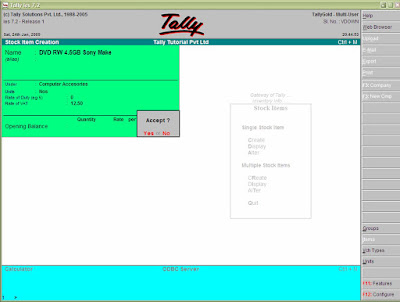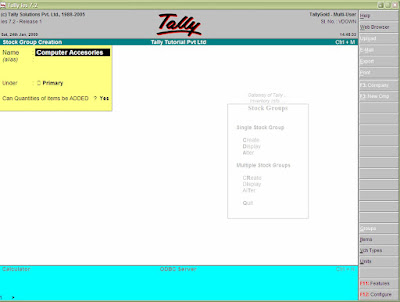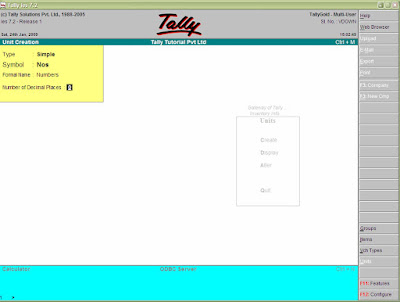Gateway of Tally > Accounts Info. > Voucher Type > Create

Note: a new voucher type must assume the functions of a predefined voucher type
Name
Give the name of the new voucher type, e.g., Bank Payment Voucher.
Type of Voucher
The type of voucher should be any one of the predefined voucher types (already listed in introduction). The new voucher type would inherit the properties of this predefined voucher type. It would function exactly like the predefined voucher.
Abbreviation
An abbreviation is required particularly for unformatted reports, which do not use compressing techniques. (Tally allows printing of both formatted and unformatted reports). In this example, give 'BPymt' as the abbreviation. Though there is no restriction on the length of the abbreviation, it should preferably be five characters or less.
Method of Voucher Numbering
This is, perhaps, one reason for your opting for a new voucher type. There are three methods available:
Automatic - instructs Tally to number the vouchers of this type incrementing automatically.
Manual - if you wish to number the vouchers yourself.
None - if you do not want any voucher numbers for vouchers of this type.
Advanced Usage
A further discussion on these options is necessary:
None
This will disable numbering of such vouchers. If you select this method, no further information is required.
Manual
This method will allow you to number vouchers of this type yourself. It does not check for sequence of the numbers and permits you to specify anything you wish in the voucher number field. However, you may choose to prevent entry of duplicate numbers. If you do, enable the next field 'Prevent Duplicates'.
Prevention of Duplicates is possible if you enable the option at the time of creation. You may enable it later (by alteration) only if there are no transactions of this voucher type.
If you face difficulty because transactions now exist, simply create another voucher type for preventing duplicates of subsequent voucher numbers.
No further information is required for manual numbering method.
Automatic
This method is both flexible and exhaustive. Use it carefully to give you your desired numbering system. Select this option to let Tally number the vouchers automatically for you. You must give the following additional information:
Starting number
Give the number for the first voucher. Usually it is 1. You can set it to any number you want. Tally will auto-increment from this number for subsequent vouchers. However, the numbering of vouchers also depends on other variables supplied by you, which follow hereafter.
Width of Numerical Part
You may leave it blank to let Tally automatically adjust the width according to the number. However, for more aesthetically aligned look in reports, you may keep a fixed width, e.g., 3.
Prefill with ZERO?
When the width is specified, the digits before the number is blank if 'No' and zeroes if 'Yes'.
E.g. 001 1
010 10
PEU/001/96-97
PEU/1/96-97
PEU/ 1/96-97
Use common narration?
Select Yes to give a common narration for the entire voucher. Tally vouchers can have multiple entries. Hence, you may wish to give a common narration for all the entries of the voucher or a separate narration for each entry or both. Select Yes even when you want both. Select No if you do not want a common narration.
Example of common narration in a voucher:
Select Yes if you want to give a separate narration for each entry of a voucher. This would be applicable for a multiple entry voucher where you want separate details for each entry. Select No if you do not want separate narration for each entry.
Example of separate narration for each entry: -
Print after saving voucher?
If you want to print every voucher after entering it, select Yes, else select No. This is suitable for an online environment where you use the Tally printed voucher as the formal voucher. Remember, however, that the
transaction is already recorded and posted and should you wish to make corrections to the printed voucher, you must alter the Tally voucher online and print it out again.
Use EFFECTIVE dates for vouchers?
Select Yes if you want to enter effective dates for vouchers. You would opt for this if you have instances where a transaction under consideration for overdue/ageing analysis is recorded currently but will take effect from another date. If effective date is entered, the overdue/ageing will be considered from the effective date and not from voucher date.
Restart Numbering
Voucher Numbering may be restarted with the starting number (as specified) at intervals selected by you - Monthly, Yearly or Never. You must give the date whence numbering should restart under the field Applicable from. The date must be the first day of the month. You may specify more than one Restart dates. For example, should you wish to renumber your vouchers from 01 June 96 on yearly basis, you must specify it in the next field. This would retain the numbering system in the prior period. If, however, you want to change the numbers from the beginning from monthly to yearly basis, simply alter the first field itself.
Prefix Details
If you want the voucher numbers to be prefixed with some fixed information, give the information here. Examples of prefix details are:
month of the voucher as given above- 'April/'
company info like 'TSPL/'
even fixed number series like '1000'
Note: The numeric portion begins immediately after the prefix information. Therefore, be sure to give a space or a slash '/' or some such character should you want a separation, e.g. we have specified April/. The slash would cause the voucher number to appear as April/001, otherwise it would be April001. This facilitates simple usage for fixed number series appearing as 200100001 where 2001 is the prefix, and 00001 is the starting number with a width of 5, and with leading zeros.
You can choose different prefix information for different periods or let one continue. The prefix continues from the date you mention under 'Applicable from' till the next date that you may give under 'Applicable from'. Hence, we have chosen to change the prefix from April to May when the month changes. Please note, however, that if we omit to change the prefix for the subsequent months (i.e. do not give 'Applicable from' date for the month), your voucher numbers for even June, July etc would contain the prefix 'May/'.
Suffix Details
You can also give fixed suffix information for the voucher number. The same rules and effects as for Prefix Details apply.