• E-mail any Tally report or document like invoices or purchase orders
• Post reminder letters and statement of accounts
The following example illustrates the use of this feature in Tally
E-mail a Invoice
To send a Invoice to a customer by email:
1. Gateway of Tally > Display > Accounts Books> Sales Register >
2. Select the required Invoice from the sales Vouchers
3. Click on Email from the button bar or press Alt+M
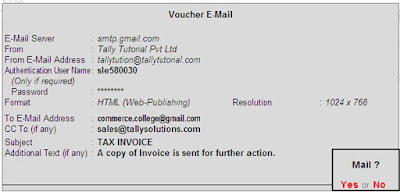
1. The fields on the Mailing Invoice form are automatically completed if you have given the required information during creation of the master records. Select No or press Backspace to change/modify the entries. Select Yes to accept.
2. The E-mail Server field is highlighted next. This is a mandatory field. The first time you use this feature in Tally, enter the name of your SMTP server, example: mail.btinternet.com. Subsequently, Tally will automatically display the SMTP server name. Refer to your Internet Service Provider (ISP) or network administrator for further queries.
3. The From field displays the name of your company entered in the Company Creation screen and stored in the Company Information Master records. You can also modify the default information. Press Enter.
4. The From E-mail Address field displays the e-mail address entered in the Company Information Master data. Enter your email address, if you have not done so while creating a company, or if you want to change the id.
• Enter the user name and password in Authentication User Name (Only if required) and Password field respectively if the mail server requires authentication.
• In the Format field a pop-up screen lists the three formats in which you can generate your email:
o ASCII (Comma delimited)
o HTML (web-publishing)
o XML (data interchange)
Select the type that suits your recipient.
1. To E-mail Address field is a mandatory field.
It displays the recipient’s email address as entered in the Mailing and Related details during ledger creation. Enter the address if you have not done so while creating the ledger or if you want to modify the information.
1. Type the email address of another recipient to whom you want to send a carbon copy of the email in the CC (if any) field.
1. The Subject field is filled by default and displays the subject of your mail. You can change it to a subject of your choice.
• Any text you enter in the Additional Text field precedes the report in the recipient’s mail program. You can use this field to type a message to the recipient.
• Additional Options provided in the form are:
o Include Post-Dated Transactions?- Set this option to Yes to include post-dated transactions.
Note: Additional Options may vary depending upon the type of report you want to email.
1. Print Preview: Use the Print Preview screen to view the document before emailing. This shows how the document appears in the recipient’s email







4 comments:
Time Waste If possible pls tell me how to set ISP.
ab ye ISP kaise Milega
Satyendra Yadav
not happening, i found the error 'failed to connect server'
I have tried as you said, but time & again it shows "Bad TO address" Please advise me how to eliminate this problem?
Post a Comment